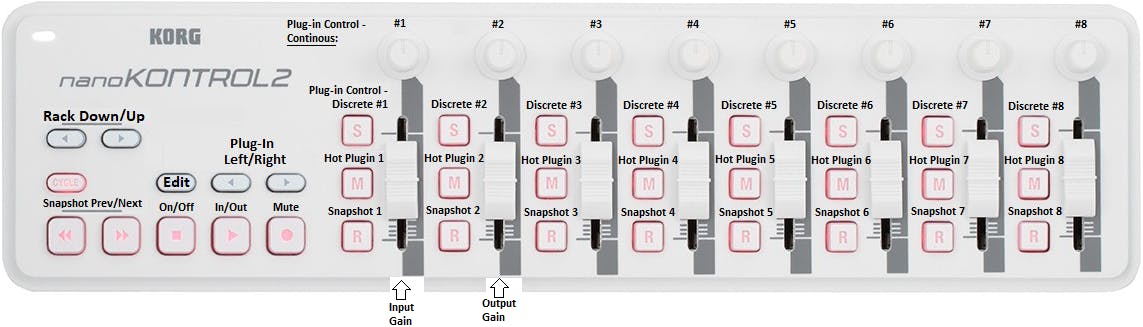How to Control MultiRack with MIDI
Important note: The last Waves plugin version supported in MultiRack is v10.
Learn how to control Waves MultiRack features and functions, recall snapshots via MIDI, and map MIDI controllers such as Novation Nocturn and Korg NanoKontrol 2.
Controlling MultiRack via MIDI
The following MultiRack functions can be controlled via MIDI:
- Navigation between Racks and between plugins
- Global controls such as Rack or Plugin On/Off, Mute, etc. 30
- Selected plugin parameter controls
- Snapshot recall
Some parameters are designed to respond only to MIDI CC’s (instead of Note On/Off commands), such as:
- On/Off
- Edit
- In/Out
- Mute
- Continuous/Discrete Plug-In Controls
- On/Off or 2 state parameters respond to MIDI CC as follows:
- 0 - 63 = Off / 64 - 127 = On
- Toggle Parameters with three states or more will be divided evenly between the values
- 0-31 = Choice A,- 32 -63 = Choice B, etc.
In MultiRack’s controller mappings, the bottom row of ‘Toggle’ (or ‘Discrete’) buttons will usually be sorted by:
- 1st and 2nd: On/Off or 2 state controls
- 3rd position and up: Multiple state toggle controls
Snapshot Recall via MIDI
Method #1:
MultiRack responds to a combination of Bank LSB + Program Change 0-127 messages from MIDI Devices, in order to recall snapshots via MIDI beyond 128 snapshots.
This means that we can control up to 8 banks of 128 snapshots (up to 1000 snapshots are supported):
Bank LSB = 0 (first bank) + Program Change (0-127) = First bank - snapshots (1-128)
- Snapshot 1 = Bank LSB 0 / Program Change 0
- Snapshot 20 = Bank LSB 0 / Program Change 19
Bank LSB = 1 (2nd bank) + Program Change (0-127) = 2nd bank - snapshots (129-256)
- Snapshot 129 = Bank LSB 1 / Program Change 0
- Snapshot 149 = Bank LSB 1 / Program Change 19
Bank LSB = 2 (3rd bank) + Program Change (0-127) = 3rd bank - snapshots (257 – 384)
- Snapshot 257 = Bank LSB 2 / Program Change 0
- Snapshot 277 = Bank LSB 2 / Program Change 19
Etc.
In Ableton Live, for instance, snapshot 129 and be recalled with MIDI Message:
Bank Change: 1, Sub Bank: 2, Program Change: 1.
Method #2:
Instead of Bank LSB Program Change messages, you can configure MultiRack to respond to MIDI CC messages, in order to recall Snapshots from 129 and upwards:
- Access MultiRack’s Preferences > Control Setup.
- Check the box next to ‘Use Program Change (not Bank Change) Messages…’.
- Next to 129-256, choose to receive MIDI CC #31 (or whatever you choose).
- Set a knob/fader/control on your MIDI Controller to send messages through the same MIDI CC: 31.
You can now use MIDI CC #31 in order to recall snapshots 129 to 256, while using Program Changes to recall snapshots 1 to 128.
How to Configure your MIDI Controller for MultiRack:
Novation Nocturn
Configure the Novation Nocturn via Novation Automap software:
- Launch Automap, and access Software Setup > Advanced.
- Enable a single MIDI Channel: Channel 1. This will create a default page for your controller and auto map the MIDI CC controls for each knob/button.
Set up the controller in MultiRack’s MIDI Editor:
- Launch MultiRack’s Remote Controller Editor (MRRCEditor), and set the MIDI Port to Automap MIDI.
- Under Plug-In Controls, Click on continuous controller 1, then move the first knob on the left.
- Please do so for the rest of the knobs, then proceed to pairing the Discrete Plug-in controls and Buttons 1-8 on your Nocturn.
- Under Rack Controls, click the Output Gain control and move the X-Fader on your Nocturn.
- Click the Save button in MultiRack’s Remote Controller Editor, in order to Save the layout – Call the file MR Novation Nocturn.mrrc.
Launch MultiRack and set up our MIDI Controller with the control layout:
- Launch MultiRack, and access File > Preferences > Control Setup.
- Under MIDI In, check the box next to Automap MIDI.
- Under MIDI/Keyboard Setup File, choose the MR Novation Nocturn.mrrc and click ‘Load…’

Korg NanoKontrol 2
Use our MultiRack Controller Mapping preset for Korg NanoKontrol 2:
- Download this file and unzip it. Both files are available here.
- Load the NanoKontrol 2 MultiRack Control Mapping.nktrl2_data file in the Korg Kontrol Editor, and upload it to your NanoKontrol 2.
- Load the MR Korg NanoKontrol 2.mrrc into MultiRack (under Preferences > MIDI > Load…)
Controller Mapping: